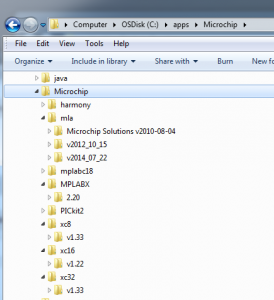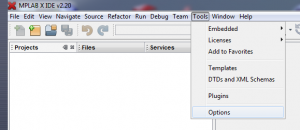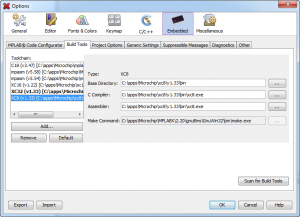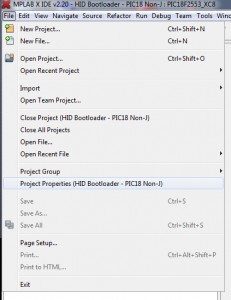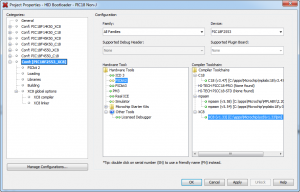This is Part II of the USB on the Microchip PIC series of articles.
In order to do anything interesting on the PIC we’ll need to install a development tool chain. Typically a tool chain consists of at least a compiler, assembler, and linker. Any modern tool chain will likely also include a librarian, loader, and a handful of utilities for transforming and viewing the tool chain output.
In addition to the compiler tool chain a full featured development environment is almost a requirement. I know of developers that swear by simple text editors for code and command line terminals for running the tool chain. I take the position that tools have advanced to the point where they add significant value in terms of ease of use and speeding development. Modern development environments include syntax highlighting, code completion, parameter filling, version control integration, tool chain integration, and often debugging views.
For the Microchip line of PIC microcontrollers the goto Integrated Development Environment (IDE) has always been, and from where I sit, will continue to be MPLAB and MPLAB-X. Microchip makes MPLAB and MPLAB-X available for download for free. MPLAB-X is the successor to MPLAB and is being pushed as the recommended IDE moving forward. MPLAB is still available for download for older projects that require it but in this series of articles we will be using the MPLAB-X environment. I’m aware that other vendors tried to sell compilers and IDE’s into the Microchip development space but really did they ever get any traction? Can you name two alternatives to MPLAB? Me neither.
Along with the IDE you will need to download a tool chain. Microchip again provides a free solution. Microchip makes available for free download and use, even for commercial projects, compilers for all of their microcontrollers. Microchip sells upgraded versions of their tool chains. The only differences listed on the Microchip website between the free and purchased versions of the compilers are available optimization levels.
From the Microchip website:
MPLAB® XC Compiler PRO Edition:
* Provides powerful code optimization at better than 50% when compared to the free edition, giving the most efficient memory usage
MPLAB® XC Compiler Standard Edition:
* Provides a lower cost compiler option with a 20-25% code optimization when compared to the free edition
MPLAB® XC Free Edition:
* Supports all the devices and commands of the Standard and PRO Editions
* No time or memory restrictions
* Limited code optimizations
* Unrestricted use—ideal for a low-cost academic or commercial solution
What this means is that the free versions of the compilers are viable for any project, commercial or not, that is not speed or code size limited. And if you need the higher levels of optimization the costs are not outrageous for a commercial project.
In this series of articles I will be using the XC8, XC16, and C18 compilers, all available for free download from Microchip, look in the Downloads and Downloads Archive tabs. At the time of this writing the latest XC8, XC16, and C18 compilers are v1.33, v1.23, and v3.46. The latest available MPLABX IDE is v2.20.
Microchip is recommending all new development use the XC line of compilers but older projects may or may not compile cleanly under the XC compilers. MPLABX can import old MPLAB style projects, sometimes seamlessly, sometimes not. The XC compilers can sometimes compile projects that targeted the CXX line of compilers, sometimes not. Microchip publishes a conversion document to migrate from the CXX compilers to the XC compilers, MPLAB C18 to XC8 C Compiler Migration Guide. You can find a link to this and other Microchip compiler related documentation on the Documentation tab.
In the mean time I am using a mix of CXX and XC compilers as required. I am doing all of my new development targeting the XC compilers and am migrating older CXX projects to XC as appropriate.
In order to follow along you will need to download and install the XC8, XC16, C18 tool chains and the MPLABX IDE. Each of these downloads is 50 to 150 MB. After downloading the tools you will need to install and integrate them. Installation is a typical process. I am using MS Windows and the installation is typical double click and install routine. Something thing to keep in mind that you might want to consider, at multiple times in the installation and use of the tools you will need to point to the locations of the tools and application libraries, it can be more convenient to put the tools and application libraries somewhere closer to the top of the file system hierarchy rather than accepting the default Windows installation location. The IDE and compilers want to install in C:\Program Files (x86). I typically install the tool chain and IDE in a C:\apps\Microchip directory. Under each of the IDE and tool chain directories I usually install each particular version in a subdirectory. The MPLAB-X IDE supports multiple different versions of the tool chains installed at the same time and allow you to pick between them. This is a bit of a requirement as deeply embedded projects, for good or bad, often rely on or take advantage of specific idiosyncrasies of the tool chain.
After you have all of your tool chains downloaded and installed you need to integrate them into MPLAB-X. Load MPLAB-X and go to the Tools->Options menu.
Under Tools->Options pick the Embedded tab and Add.. each tool chain.
Once you have a project loaded
select the project properties from the File menu
and select the tool chain for your architecture
If you can get to this point you should be ready to begin building for the PIC family of microprocessors. In the next article we’ll look at Microchip Library for Applications and begin building and looking at the output of some of Microchips demo code.